GO SUB DEV LOG
You can now customize text and translation displayed on the product page. The language described is based on the store language used by the customer. You can also set the default language and valid translation from the configuration page> translation setting page.
You can freely change texts for regular purchase options, regular purchase options, discount rates, and discounted prices shown on the product page.

- Purchase completed now completes the next order date change completion plan change completed
- Product change completed
- Product addition is completed
- Product deletion completed
- BOX product change completed
- BOX product addition is completed
- BOX product deletion completed
- Delivery date and time change completed
- Delivery address change completed
- Sent by e -mail of payment method change
- Skip the next order
- Pause of the contract is completed
- Removate the contract
- Canceled the contract
- Customer account page
- BOX page
Translation and text customization function
You can now customize text and translation displayed on your account page or BOX page. The language described is based on the store language used by the customer. You can also set the default language and valid translation from the configuration page> translation setting page.

Support languages and translation detailsHelp pagePlease refer to the.
Each subscription group has a cart and check -out link button and can now be added to the store!Select a product, subscription plan, quantity, flying page, etc., issue customized links, directly on the cart page and check -out page with selected products, plans, and quantities selected from the homepage, LP, etc. You can transition!
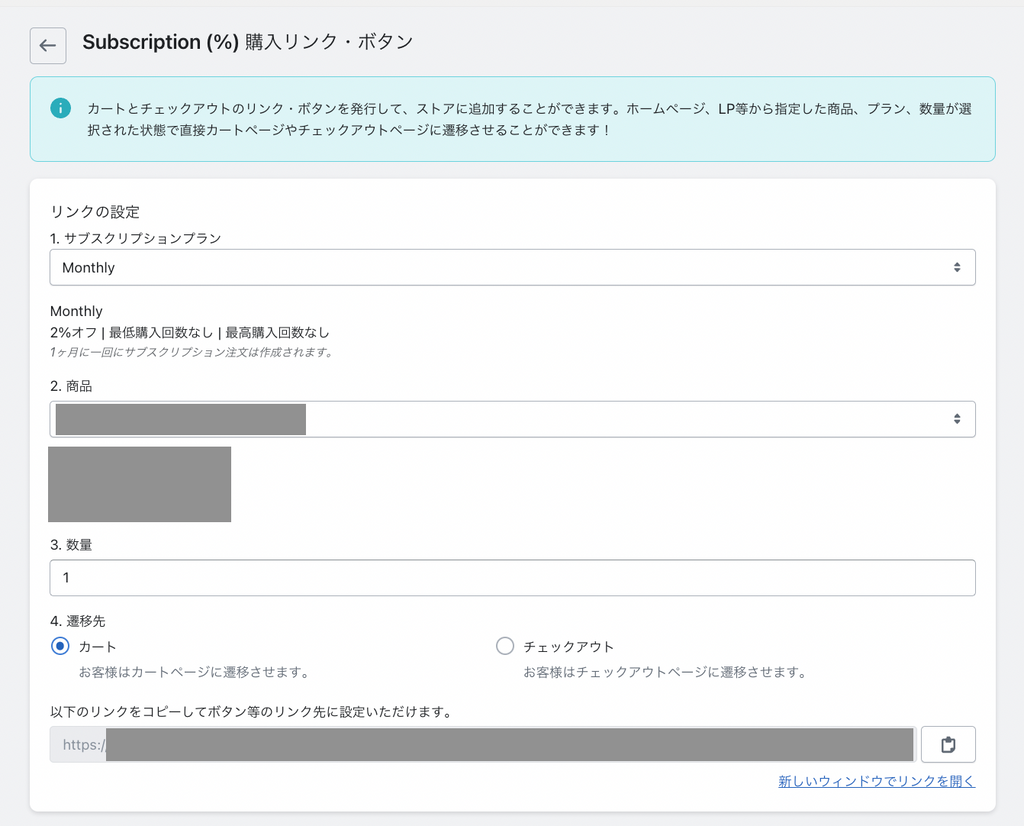
 You can also customize and create buttons that use customized links.The CSS style below on the button can be customized.
You can also customize and create buttons that use customized links.The CSS style below on the button can be customized.- font size
- Font thickness
- Border Kakumaru
- Button text
- height
- Width
 The app is automatically created with the button Liquid and JavaScript code, and the developer can freely add the button code to add it directly to the theme.* Since the files of each theme are different, the following are just examples.Put the LIQUID code in the Liquid file with your desired theme.
The app is automatically created with the button Liquid and JavaScript code, and the developer can freely add the button code to add it directly to the theme.* Since the files of each theme are different, the following are just examples.Put the LIQUID code in the Liquid file with your desired theme. The javascript code you want JavaScript in the file. It is recommended that you put it in the lower part of the javascped file.
The javascript code you want JavaScript in the file. It is recommended that you put it in the lower part of the javascped file.

You can now change the color of the section details of your account page from the application management screen!
 App management screen> Setting page> Color setting page can be set.
App management screen> Setting page> Color setting page can be set. The ones that can customize the color are as follows.
The ones that can customize the color are as follows.- Button color
- Button text color
- Icon color
- Status bar color
- Text button color
- Modal text color
- Modal background color

 * The background color and text color are used for color settings for the theme in use.The color of the button hover and the sub -text have been revised so that the customization of the color is reflected.
* The background color and text color are used for color settings for the theme in use.The color of the button hover and the sub -text have been revised so that the customization of the color is reflected.- If the currency of the contract is different from the market setting in the customer's country, you will not be able to change the plan or product from the customer account page. It is not recommended that you use add -ons such as currency selection in the store and freely select the desired currency.
- In the Multichalencies store, the price discount of the subscription plan may not work properly other than the main currency of the store, so use a percentage discount instead.
- The dashboard is displayed only in the same currency contract as the main currency in the store. In the future, we plan to add a function to further support multiple currency stores.
Go Sub has added a subscription BOX function! The subscription BOX is a form of kitting that regularly ships multiple products to customers. Customers can select products from the specified products and customize the BOX.
Function details and setting methodsHerePlease refer to the.
- In the first order of the contract, if you purchase only digital products, only digital products can be added after the first order. When purchasing only digital products, you will not be able to add or change the product to be shipped because the contract does not have an address.
- In the first order of the contract, when purchasing a digital product (usually purchased or regularly purchased), the contract is attached to the contract. In this case, the details of the customer account page will also display the address, delivery date and time, etc. In addition, you can freely add and change both digital and shipping products after the first order.

Discounts can be set according to the number of purchases of customers.
Set the first discount and lower the hurdle for subscriptions to have the first purchase.
You can set a discount according to the following number of purchases.
- Initial discount
- ○%discount after the second time
- From the 4th time ○ yen discount


